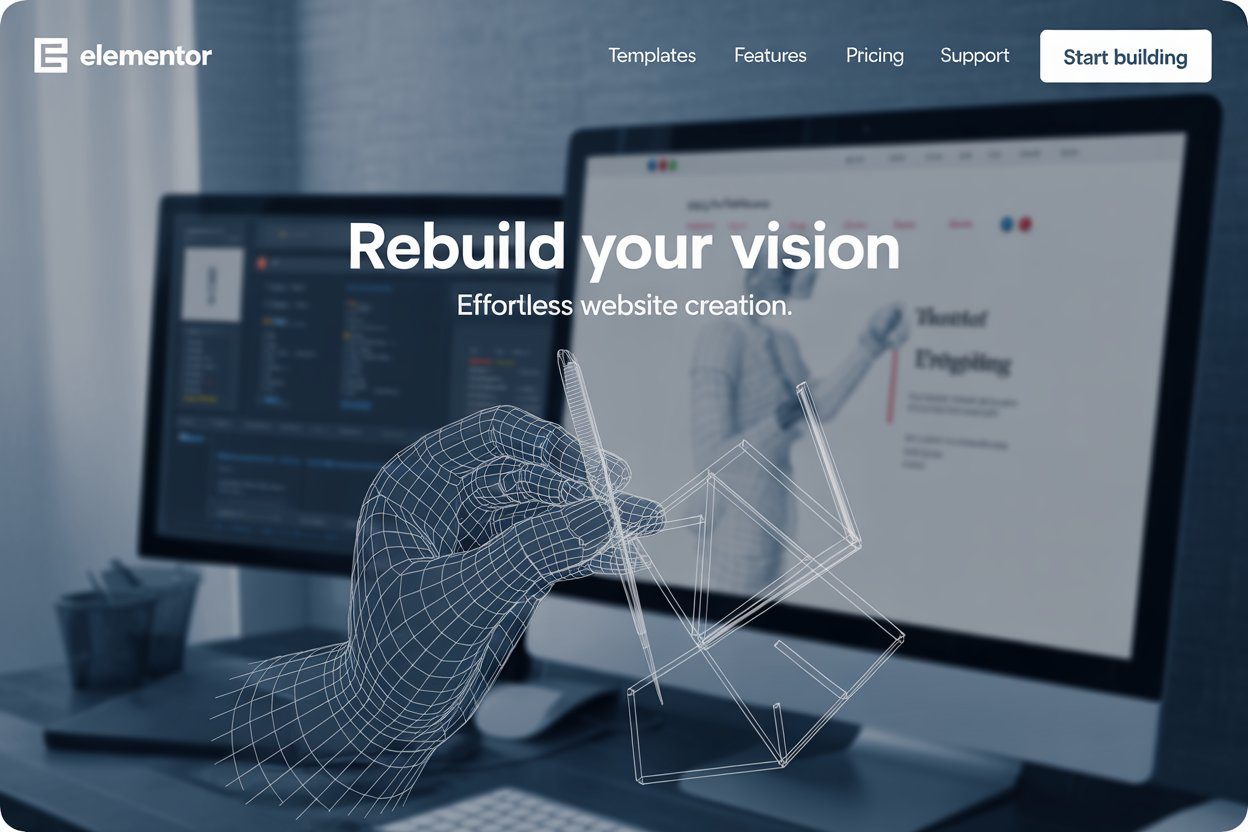Elementor is a powerful page builder that allows you to create stunning websites without writing a single line of code. However, like any complex tool, it can sometimes encounter issues. Nothing is more frustrating than a design that won’t save, a widget that won’t load, or changes that don’t appear on the live site.

The good news? Most common Elementor errors & problems can be fixed quickly with the right troubleshooting steps. This guide will walk you through the most frequent issues and provide simple, actionable solutions to get you back to building in minutes.
1. The Editor Is Stuck on the Loading Screen (Elementor errors)
This is one of the most common and frustrating problems. You click “Edit with Elementor,” and all you see is the Elementor logo spinning endlessly.
Possible Causes & Solutions of Elementor errors:
- Plugin Conflict: The most likely culprit is a conflict with another plugin.
- Quick Fix: Use Elementor’s built-in Safe Mode. Go to your WordPress Dashboard, navigate to Elementor > Tools > Safe Mode, and enable it. This will temporarily deactivate all other plugins and your theme to see if the issue is resolved. If the editor loads, you’ve found your conflict. Now, you can deactivate plugins one by one to find the specific one causing the problem.
- Low PHP Memory Limit: Elementor, especially on complex pages, can be memory-intensive.
- Quick Fix: Increase your PHP memory limit. You can do this by adding the following line to your
wp-config.phpfile, just before the line that says/* That's all, stop editing! Happy publishing. */:define( 'WP_MEMORY_LIMIT', '256M' );This increases your memory limit to 256MB, which is Elementor’s recommended minimum.
2. Your Changes Aren’t Showing Up on the Live Site
You’ve hit the “Update” button, the editor looks perfect, but when you visit the page, it shows an older version.
Possible Causes & Solutions of Elementor errors:
- Caching Issues: This is almost always a caching problem. Your browser or a caching plugin is showing you an old version of the page.
- Quick Fixes:
- Clear Elementor Cache: Go to Elementor > Tools > Regenerate CSS & Data. This simple step forces Elementor to regenerate all its styling files.
- Clear Caching Plugin Cache: If you use a plugin like WP Rocket, LiteSpeed Cache, or W3 Total Cache, go to its settings and clear or purge the cache.
- Clear Your Browser Cache: The easiest way to do a “hard refresh” is to press
Ctrl + Shift + Ron Windows orCmd + Shift + Ron Mac.
3. Widgets Aren’t Draggable or Dropable
You’re trying to add a new heading or button, but the drag-and-drop functionality seems broken.
Possible Causes & Solutions of Elementor errors:
- JavaScript Errors: A JavaScript conflict, often from another plugin or a browser extension, can break the editor’s functionality.
- Quick Fix: Open your browser’s developer console by right-clicking on the page and selecting “Inspect,” then go to the “Console” tab. If you see red error messages, it indicates a JavaScript issue. The best way to resolve this is to try the plugin conflict solution mentioned in section 1 (using Safe Mode).
- Incorrect Dragging: Sometimes, the problem is as simple as user error.
- Quick Fix: Make sure you’re dragging the widget by its top handle, not the widget content itself.
4. The Update or Publish Button is Not Working
You’ve finished your design, but the button to save your work is unresponsive, and the page remains in a draft state.
Possible Causes & Solutions of Elementor errors:
- Server Security Settings: Sometimes, server firewalls or security plugins can block the communication between Elementor and the server.
- Quick Fix: Try temporarily disabling your security plugin (like Wordfence or Sucuri) and see if the issue is resolved. If it is, you’ll need to adjust the security settings to allow Elementor’s requests.
- PHP Resources: A low PHP
max_input_varsorpost_max_sizecan prevent large pages from saving.
- Quick Fix: Contact your hosting provider and ask them to increase these values. A value of at least
3000formax_input_varsis often recommended.
5. Layouts Are Broken or Displaying Oddly
After an update, or for no apparent reason, your columns and sections are misaligned.
Possible Causes & Solutions of Elementor errors:
- Theme or CSS Conflict: An updated theme or an external CSS file might be overriding Elementor’s styling.
- Quick Fix:
- Go to Elementor > Tools > Regenerate CSS & Data.
- If the issue persists, switch to a default WordPress theme like “Twenty Twenty-Four” or the “Hello Elementor” theme (a lightweight theme built specifically for Elementor) and check the page. If the layout is fixed, the problem is with your original theme.
Final Thoughts
While these quick fixes can solve most common Elementor errors, remember that prevention is key. Always back up your site before major updates, keep your WordPress, Elementor, and all plugins updated, and use a reliable hosting provider that meets Elementor’s system requirements. By following these simple steps, you can save time and keep your Elementor workflow smooth and error-free.
FAQs
-
Q1. Why does Elementor keep crashing on my site?
A: Usually due to outdated plugins, theme conflicts, or low server memory.
-
Q2. How do I fix Elementor not loading?
A: Clear your cache, deactivate conflicting plugins, and update Elementor + WordPress.
-
Q3. Is Elementor only for professionals?
A: No, beginners and freelancers can use it easily with these troubleshooting tips.
-
Q4. Do I need coding knowledge to fix Elementor errors?
A: Not at all—basic fixes don’t require coding. For advanced issues, hire a pro.
-
Q5. Where can I get expert help for Elementor problems?
A: Visit riyadulpias.com for fast, professional Elementor troubleshooting.